Iptv Uk Subscription 2025
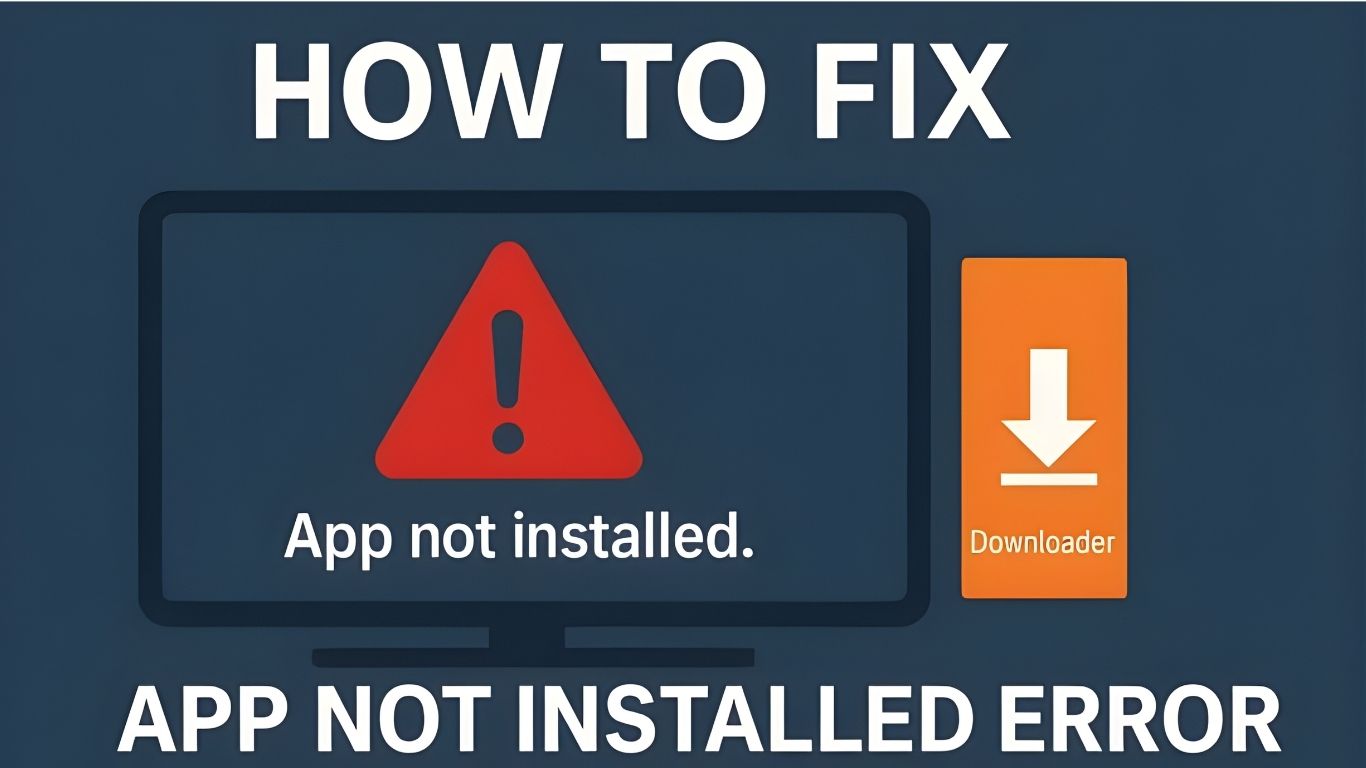
What Causes the “App Not Installed” Error on FireStick?
- Corrupted APK files
- Incompatible app versions
- Low device storage
- Outdated Fire OS firmware
- System cache conflicts
Step 1: Clear Cache and Data for Downloader
- From the FireStick home screen, go to Settings.
- Select Applications.
- Choose Manage Installed Applications.
- Scroll down and click on Downloader.
- Click on Clear Cache and then Clear Data.
Step 2: Update Your FireStick Software
- Go to Settings from the home screen.
- Choose My Fire TV.
- Select About.
- Click on Check for Updates.
- If an update is available, install it and wait for the device to reboot.
Step 3: Ensure the APK Is Compatible with FireStick
- Only install APKs from trusted sources
- Make sure the APK supports Android TV or Fire OS
- Avoid ARM64-only apps unless your FireStick supports it
Step 4: Free Up Storage Space
- Delete unused apps from Settings > Applications
- Clear cache from multiple apps
- Uninstall pre-installed bloatware if possible
Step 5: Enable “Install Unknown Apps” for Downloader
- Go to Settings > My Fire TV
- Select Developer Options
- Click Install Unknown Apps
- Turn it ON for Downloader
Step 6: Reboot the FireStick
- Hold the Select and Play/Pause buttons together for 5 seconds
- Or go to Settings > My Fire TV > Restart
Step 7: Try a Different App Installer
- FileLinked (if available)
- Send Files to TV
- X-Plore File Manager
Summary of Solutions
| Clear Downloader Cache | Resolves corrupt temp files causing install failure |
| Update Fire OS | Fixes system-level compatibility bugs |
| Check APK compatibility | Ensures app supports FireStick architecture |
| Free up storage | Creates space for new app installation |
| Enable unknown apps | Grants permission to install third-party apps |
| Reboot device | Clears background errors and refreshes memory |
Conclusion
Iptv Uk Subscription 2025
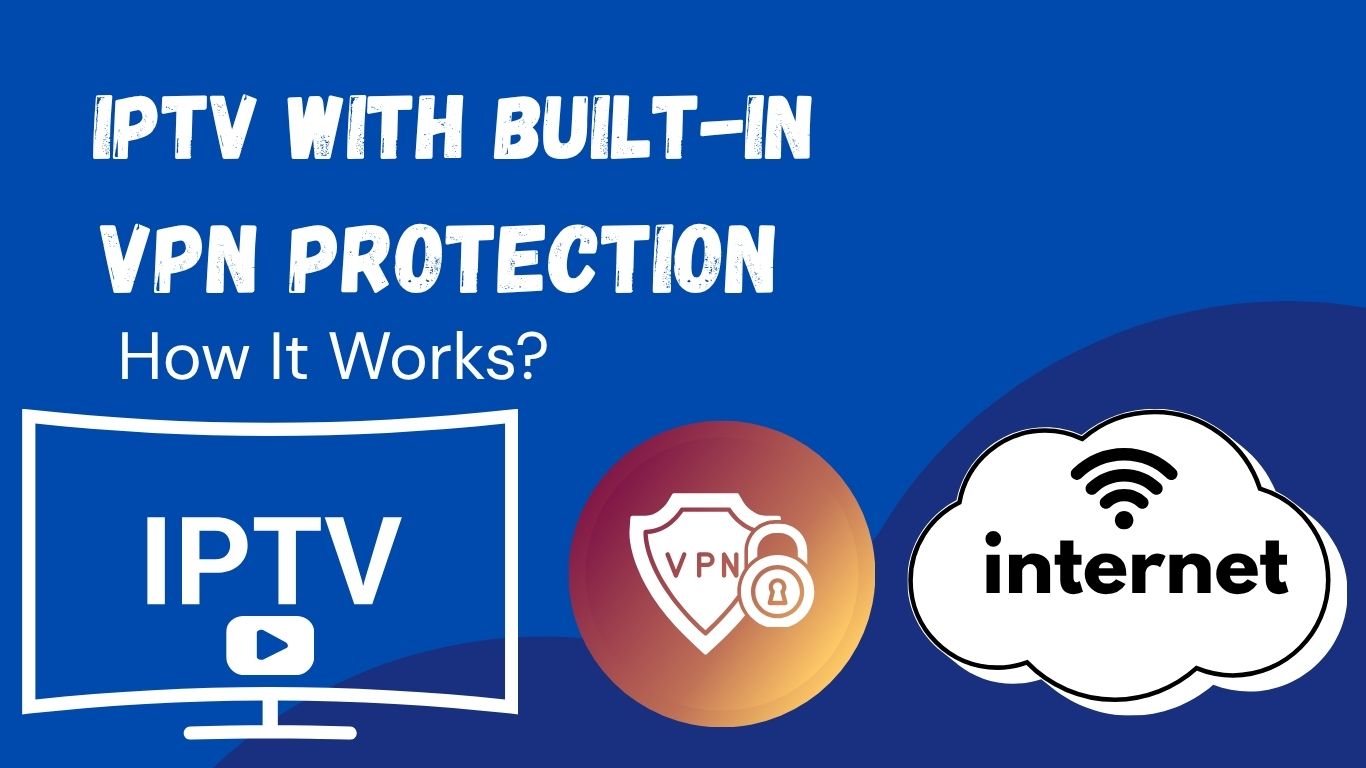
What Is Built-in VPN Protection in IPTV?
Why Does VPN Matter for IPTV?
- Bypass ISP Blocking: Avoid restrictions that prevent certain IPTV sources from loading.
- Protect Your Privacy: Keep your streaming habits hidden from your ISP and other third parties.
- Access Global Content: Built-in VPNs can let you watch region-locked content by changing virtual server locations.
- Stable Streaming: Prevent throttling, buffering, or service drops caused by ISP interference.
How IPTV With Built-in VPN Protection Works
- You launch the IPTV app or turn on your device.
- The built-in VPN activates in the background (sometimes with an on/off toggle).
- Your traffic is instantly routed through encrypted VPN servers before connecting to the IPTV content source.
- The video streams to you securely, without your ISP being able to detect or throttle it.
Why BEST IPTV UK Offers Built-in VPN Protection
- Seamless Security: You don’t need to install anything extra — your streams are automatically protected.
- Zero Configuration: No tech knowledge needed. Everything runs out of the box.
- Optimized for IPTV: Our VPN servers are tuned for high-speed streaming with no buffering or delays.
- Protection from Day One: Whether you’re on a Smart TV, Firestick, or mobile, the protection is active from your first stream.
Who Should Use IPTV With Built-in VPN?
- UK Viewers: With growing ISP restrictions in the UK, this feature ensures uninterrupted access to IPTV content.
- Mobile Streamers: People who watch IPTV on phones and tablets benefit from consistent, secure connections.
- New Users: If you’re not comfortable setting up a VPN manually, built-in protection makes things effortless.
- Firestick & Smart TV Users: These devices often don’t support standalone VPN apps, so built-in VPN solves that problem instantly.
Built-in VPN vs. Manual VPN: What’s the Difference?
| Setup Required | None | Yes (you need to install and configure) |
| Works Automatically | Yes | No (you must remember to activate it) |
| Device Compatibility | High (integrated into IPTV app) | Varies (some devices don’t support VPN apps) |
| User Control | Simple toggle or automatic | Full control over VPN provider & server |
| Speed & Optimization | Optimized for IPTV use | Depends on your VPN provider |
How to Get IPTV With Built-in VPN Protection
- Choose your IPTV plan (monthly or yearly)
- Download our IPTV app or set up your playlist
- Start streaming — with built-in VPN protection already active
Final Thoughts
Iptv Uk Subscription 2025

Common Causes of IPTV Freezing: IPTV freezing fix
- Slow internet connection – If your internet speed is insufficient, streaming interruptions will occur.
- Weak Wi-Fi signal – A poor connection between your device and the router can lead to buffering.
- Overloaded IPTV servers – If the IPTV provider’s servers are slow, buffering is inevitable.
- VPN interference – Some VPNs reduce connection speed, causing delays.
- Device performance issues – Older or low-performance streaming devices may struggle to play content smoothly.
1. IPTV freezing fix : Check and Improve Your Internet Speed
Run an Internet Speed Test
- Use an online tool such as Speedtest to check your current internet speed.
- For IPTV streaming, the recommended speeds are:
- 5–9 Mbps for HD streaming
- 20+ Mbps for 4K streaming
Optimize Your Network Connection
- Use a wired connection – Ethernet cables provide a more stable and faster connection than Wi-Fi.
- Upgrade your router – If your router is outdated, consider upgrading to a high-performance model.
- Reduce network congestion – Disconnect unnecessary devices from the network while streaming IPTV.
2. IPTV freezing fix : Check for IPTV Server Issues
How to Identify IPTV Server Problems
- If you experience buffering at specific times of the day, the server might be overloaded.
- Check if your IPTV provider offers alternative servers to switch to.
- Contact your IPTV service provider for support and troubleshooting.
3. IPTV freezing fix : Disable or Optimize Your VPN
How to Fix VPN-Related Issues
- Temporarily disable your VPN to check if it improves performance.
- If a VPN is necessary, use a high-speed, premium VPN optimized for streaming.
4. IPTV freezing fix : Optimize Your Streaming Device
Clear Cache and Storage Space
- IPTV apps store cache data, which can slow down performance.
- Go to your device’s app settings and clear the cache regularly.
- Close any background apps that may be consuming processing power.
Keep Your Device and IPTV App Updated
- Always update your IPTV app to the latest version.
- Ensure your operating system is up to date for improved performance.
- Set up IPTV on Windows and Mac
- Install IPTV Smarters Pro on Firestick
- Set up IPTV on Android devices
5. IPTV freezing fix : Adjust IPTV Streaming Quality
Lower Video Quality to Reduce Buffering
- If you are streaming in 4K or Full HD (1080p), try switching to 720p for a smoother experience.
- In your IPTV app settings, lower the bitrate if you experience frequent buffering.
6. Restart Your Modem and Router
How to Restart Your Network Devices
- Turn off your modem and router for 30 seconds.
- Turn them back on and wait for them to fully reconnect.
- Test your IPTV streaming again to check for improvements.
Conclusion: Prevent IPTV Freezing with These Simple Fixes
Key Takeaways:
- Check and improve your internet connection for better performance.
- Verify if your IPTV provider has server issues and switch servers if needed.
- Disable or upgrade your VPN to prevent slowdowns.
- Optimize your streaming device by clearing cache and updating software.
- Adjust video quality settings to match your internet speed.
- Restart your router and modem to refresh the connection.
Simple, Transparent Pricing
Choose the plan that works best for you. All plans include our 30-Day Money-Back Guarantee.
Limited Time Flash Sale!
Prices will return to normal after the timer ends.
Monthly
Perfect for trying out our service
-
28,000+ Live TV Channels
-
Full HD & 4K Quality
-
7-Day Catch Up
-
VOD Library (Movies & Series)
-
Use on 1 Device
-
24/7 Support via WhatsApp
3 Months
Great value for short term
-
28,000+ Live TV Channels
-
Full HD & 4K Quality
-
7-Day Catch Up
-
VOD Library (Movies & Series)
-
Use on 2 Devices Simultaneously
-
24/7 Support via WhatsApp
-
Save over 20% vs Monthly
Annual
Best value for loyal customers
12 Months + 2 Months FREE
-
28,000+ Live TV Channels
-
Full HD & 4K Quality
-
7-Day Catch Up & Recording
-
Premium VOD Library (Updated Daily)
-
Use on 3 Devices Simultaneously
-
VIP 24/7 Support
-
Save over 60% vs Monthly
-
Free Setup Assistance
Quarterly
Popular choice for commitment
-
28,000+ Live TV Channels
-
Full HD & 4K Quality
-
7-Day Catch Up & Recording
-
Extensive VOD Library
-
Use on 2 Devices Simultaneously
-
Priority 24/7 Support
-
Early access to new features
Secure Payment Options
We accept various secure payment methods for your convenience.
Ready for a Longer Test Drive?
Experience the full power of iptvuk.it.com IPTV with our exclusive 24-hour free trial. Access all 28,000+ channels, VOD, and premium features with no obligation. It's the perfect way to see why we're the UK's favourite IPTV provider!
Contact Us
Have questions or need assistance? We're here to help!
Get in Touch
Email Us
contact@iptvuk.it.com
Available 24/7
Call Us
+447848147810
Available 24/7
Live Chat
Available on our website
Response time: Under 5 minutes
Our Hours
Customer Support: 24/7
Sales Department: Mon-Fri, 9am-6pm GMT
Technical Support: 24/7
